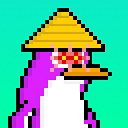How to set up a Validator node for Celestia Incentive testnet blockspacerace-0
Celestia is a blockchain platform that aims to provide secure and scalable infrastructure for decentralized applications. The Celestia Incentive testnet blockspacerace-0 is a network created to test the performance and reliability of the platform. Validators are an important part of the network, as they are responsible for validating transactions and adding new blocks to the chain. In this blog post, we will explore the process of setting up a validator node on the Celestia Incentive testnet blockspacerace-0.
Before we start, it’s important to note that this guide assumes you have some basic knowledge of Linux, command-line interfaces, and networking concepts.
Step 1: Install the Celestia CLI
The first step in setting up a validator node is to install the Celestia Command Line Interface (CLI). The CLI is a tool that allows you to interact with the Celestia network from the command line. To install the CLI, follow these steps:
- Download the latest release of the Celestia CLI from the official GitHub repository. You can find the repository at https://github.com/CelestiaPlatform/celestia-core.
- Extract the contents of the archive to a directory of your choice.
- Add the Celestia CLI binary to your PATH environment variable.
Step 2: Generate a validator key
The next step is to generate a validator key. This key will be used to sign blocks and validate transactions on the Celestia network. To generate a validator key, follow these steps:
- Open a command-line interface and navigate to the directory where you extracted the Celestia CLI.
- Run the following command to generate a validator key:
celestia key generate validatorThis will create a new validator key and save it to a file named validator.key in the current directory.
3. Copy the contents of the validator.key file and save it to a secure location. This key will be used to configure your validator node later.
Step 3: Configure your validator node
The next step is to configure your validator node. To do this, you’ll need to create a configuration file that specifies the settings for your node. Follow these steps to create a configuration file:
- Create a new directory for your validator node configuration:
mkdir -p ~/.celestia/config2. Create a new file named config.toml in the ~/.celestia/config directory:
touch ~/.celestia/config/config.toml3. Open the config.toml file in your favorite text editor and add the following configuration settings:
[core]
listen_address = "tcp://0.0.0.0:26656"
persistent_peers = ""
peer_gossip_sleep_duration = "500ms"
tx_index = "on"
[p2p]
laddr = "tcp://0.0.0.0:26656"
[rpc]
laddr = "tcp://0.0.0.0:26657"
[validator]
key_file = "/path/to/validator/key"This configuration file specifies the settings for your validator node, including the network address it should listen on (listen_address), the location of your validator key (key_file), and whether the node should index transactions (tx_index).
4. Replace the key_file setting with the path to your validator key file.
Step 4: Start your validator node
After creating a validator, you need to start your validator node using the celestiad start command. This command will start your validator node and begin the process of participating in block production and validating transactions on the network. For example:
celestiad start --p2p.persistent-peers "f3309c05e48adfdccfa236e010a422b02a0b2e8b@51.68.242.89:26656"This command will start your validator node and connect it to a persistent peer.
Step 5: Monitor your validator:
Finally, you should monitor your validator using the celestiacli query staking validator command. This command will show you the status of your validator, including its voting power and commission rate. For example:
celestiacli query staking validator myvalidatorThis command will show you the status of your validator with the myvalidator name.
That's it! With these steps, you should have successfully set up a Validator node for Celestia Incentive testnet blockspacerace-0.